New Team Member
Add the person to site authors
All the site authors are stores in _data/authors.yml this file holds all the information to create the author profiles in the side bar, as seen below. This only needs to be done once per person.
If you already have a GitHub account (which you should) you can edit the file online here when prompted for an avatar file, fill out the file name in advance then upload the file (with the correct filename) here.
Make sure to scroll down to the bottom and COMMIT YOUR CHANGES
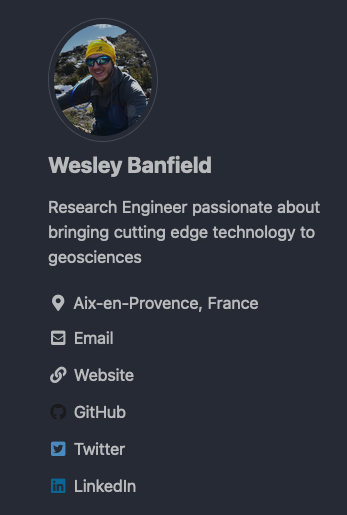
Example
You will find examples already in the file:
Wesley:
name : "Wesley Banfield"
# This is how you do multilines
bio : >
Research Engineer passionate
about bringing cutting edge
technology to geosciences
avatar : "/assets/images/wesley_banfield.png"
location : "Aix-en-Provence, France"
links:
- label: "Email"
icon: "fas fa-fw fa-envelope-square"
url: "mailto:banfield@cerege.fr"
- label: "Website"
icon: "fas fa-fw fa-link"
url: "https://wesleythegeolien.github.io/random_raves/"
- label: "GitHub"
icon: "fab fa-fw fa-github"
url: "https://github.com/wesleythegeolien"
- label: "Twitter"
icon: "fab fa-fw fa-twitter-square"
url: "https://twitter.com/banfieldwesley"
- label: "LinkedIn"
icon: "fab fa-fw fa-linkedin"
url: "https://www.linkedin.com/in/wesleybanfield/"
Set lookup name
The first line is used to define a unique name that can be looked up, this will not be visible on the website it is only used internally, notably with author: keyword in the Front Matter (Top of files).
Good practice is to use your first name unless there are duplicates.
General information
The next lines in the file is for general information.
- name is the name that will be shown
- bio a short text that talks about yourself, this is shown underneath your name in the side panel
- location Name of Lab or city you are in
- avatar this is a link to the file of your profile picture. These should be placed in
assets/images/firstname_surname.EXT.
It is best practice not to make the avatar files massive which will slow down the loading of webpages, a couple of Mb is more than enough.
Links
The next part setups the links at the bottom of the panel, you can have as many as you want.
- label name that is shown in the sidebar
- url hyperlink when clicked on.
- icon link to an icon we use Font awesome which have a lot of choice.
Leave the fab fa-fw at the start it specifies how we want the icon rendered (fab is the style and fa-fw is fixed width)
Create page
Now that the author profile is setup we can start creating your webpage!
Create file
The first step is to create a new file firstname_surname.md in _team (example: _team/wesley_banfield.md)
If you already have a GitHub account (which you should) you can create the file online here.
Make sure to scroll down to the bottom and COMMIT YOUR CHANGES
.md is a markdown file, a lightweight markup language with plain text formatting (it is used extensively thoughout the website) see https://github.com/adam-p/markdown-here/wiki/Markdown-Cheatsheet for more information
File contents
Front Matter
Front matter is used to specify information about the file, this is not shown in the end file but used to create the website (links + magic). Front Matter is placed between --- as in the example below.
---
author: Wesley
position: Research Engineer
type: engineer
title: " "
header:
overlay_image: "/assets/images/background_wesley_banfield.jpeg"
# overlay_color: "#5e616c"
excerpt: " " # This is to remove the content from the image
---
- author refers to the key we setup in the
_data/authors.ymlfile, so it should just be your firstname unless duplicates. - position is the current position held
- type (used for layout in team homepage) one of:
- fellow
- perm
- phd
- alumni
- title if you want a title to appear on image, this will be a header
- excerpt small writing that appears in header
- header here you can set a link up to a background image in
assets/imagesor choose a solid color.
Contents
Write the contents of your file in Normal Markdown this is what is going to appear in the center of the page.
